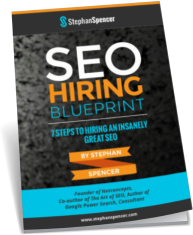 SIGN UP FOR EXCLUSIVE WEEKLY CONTENT
SIGN UP FOR EXCLUSIVE WEEKLY CONTENT AND RECEIVE A BONUS SEO HIRING BLUEPRINT! SUBSCRIBE NOW
This video interview of Stephan was originally published on O'Reilly.
Hi, everybody. Welcome to how to become an expert Google searcher in an hour or less. So I'm really excited to be on this call with you guys today and to kind of give you some tips, tricks and hacks, so to speak, on how to find stuff easily and efficiently with Google. So just, really quickly here, here is a bit about me.
I'm co-author of a book called The Art of SEO, published by O'Reilly. And also the author of a new book called Google Power Search. And that's where you'll find a lot more detail about those sorts of query operators and search parameters and little tips and tricks that we'll be talking about today.
Also, I am the founder of a search engine optimization firm called NetConcepts, which actually no longer exists. I sold it last year to a company out of San Diego called Covario, and they have taken the suite of NetConcepts products and folded them into their own, including a technology platform that I had invented called GravityStream.
Gravity Stream was a search engine optimization (SEO) technology platform, which is now known as Organic Search Optimizer. A little bit of trivia about me: I lived in New Zealand for eight years, from 1999 to 2007, because it's the internet, and you can do that stuff from anywhere. So, I proved that point, and it was an amazing time.
Lastly, I'm developing an SEO coaching program, which I'm hoping to launch soon. So that's a little bit about me. Here are copies of the two books that I mentioned that I either co-authored or authored. So that's the Art of SEO and the Google Power Search. Let's dig into Googling for answers.
If you think about it, knowledge workers spend 15 to 30% of their day searching for information. That, combined with the fact that more than half of their searches fail—in other words, they're not finding the information that they're looking for—really is a huge time waster.
Another study found that the non-related study found that two hours out of the eight-hour working day were spent on unproductive tasks. If you think about it, if we can just do more effective searching and more effective computer work in general, we're going to get a lot more out of our day, right?
And so garbage in, garbage out. If you do searching that's really ineffective or irrelevant, you're going to get irrelevant results. So we want to get better, more focused, more fine-tuned results. We need to do more focused, fine-tuned searches. Here's a cute cartoon that I found online.
This is from Philipp Lenssen, an expert on Google. He has a blog called Blogoscoped. It's kind of cute. Actually, I think I have enough keywords now to consult Google. That's the doctor or, no, the psychiatrist talking to the guy on the couch. Just a pop quiz here for you guys.
You know, there are five different potential queries here if you were to imagine being a market researcher trying to find out information about women buying cars in the United States. What sort of query would you type into Google? Which of the five would be your preference? So, just think about this for a moment.
I'll give you my answer shortly, but just have a look at all five of these potential queries and decide which one you like the best—which one you'd be most likely to type into the search box.
Alright, so the correct answer here, in my view, of course, they're all good answers, but the best one, in my view, is the one where you've specified not what is or how many because it's not likely that somebody who's written a research paper or some sort of report is going to use those words, right?
They're not going to say how many women, they're not going to say what the size is. They're going to talk about the market size. Between options number 3 and 4, I like the one that's the fourth one because it gives you some additional. It casts a wider net because that tilde operator in front of the word car, in front of the word buyer, and the word female will be a synonym lookup, which will include car, auto, automobile, vehicle, et cetera, for female, it will include woman and women and so forth.
That's my preference. Thanks. And, just you know, make a note to yourself that if you start incorporating the tilde operator into your searches, you're going to be able to incorporate multiple synonyms for that keyword and not just the exact word that you typed in. Although Google does, do some amount of synonym lookups automatically, this will give you a wider set of results.
All right, so let's move on to the next slide and talk through the five steps to smarter searching. And you know, these are just my opinions. Of course, someone else might say they're six or eight or whatever, but this is my methodology. So, let me walk you through each of these five, and we'll take some time over the course of this webinar to go through each one.
Starting with (1) Cutting through the clutter. Alright, so we want to fine-tune our searches and refine our search, our inquiries, our queries, and refine our search results. (2) We want to cast a wider net. So instead of, in the previous pop quiz example, just typing in the word car, We could type in tilde car and get auto, automobile, vehicle, and other synonyms.
So we're casting a wider net so that in case some document, some research paper, whatever, uses one of the synonyms instead of the exact word that we typed in, we'll still get a match. (3) Mastering the Google interface. So that's really understanding all the different nuances and potential tools at your disposal from the Google interface, including the stuff that's over on the left-hand side, which you may or may not have even played with.
There are some really cool capabilities, which we'll talk about briefly, such as date-based searching capability. (4) Employing specialized search services, so that's going to, you know, the vertical search engines of Google, such as Google News, Google Images, Google Groups, Google Patent Search, and so forth.
Then (5) is assembling your toolbox and having the sorts of tools at your disposal, such as a good book on power searching with Google Hint on your bookshelf. That's the five-step process, and we're going to go through each one, as I said, through this webinar.
So, let's move on to the next slide and talk about cutting through the clutter. Now, exact phrases are something that most people are not typing in. They're just kind of assuming that when they type in a phrase, it's looked at by Google as an exact phrase. And it's not. You have to put quotes around the phrase in order for it to be considered a phrase.
Also, don't ask a question. Right? In the pop quiz example, we're asking how many or what the size is. Those aren't good queries because those words that we have incorporated into our search would have to appear in the document itself. So that doesn't make a lot of sense, right? Unless somebody is asking the question, kind of like a Q& A type of document or FAQ.
You know, what's the question and then what's the answer? In such a case, then, yeah, those sorts of documents would come up, but in normal circumstances, if it's like a research paper or study or whatever, and they're not going to pose the question to have those words in there.
And think in terms of what are the keywords that will likely appear in the document I'm looking for. Then, singular versus plural. If it's likely that we're going to be finding a document that uses the keyword we're searching for in a singular form, but we're thinking in terms of plural, there's a disconnect there, right?
If we're looking for sample marketing plans, if we type in marketing plans into Google, we're going to find documents that mention the plural, and that would be unlikely to include an actual marketing plan for that. Right, if it's a marketing plan, it's going to say marketing plan, confidential, you know, do not distribute, blah, blah, blah, and then it'll go through all the market study analysis and opportunity and unique selling proposition and blah, blah, blah, blah, blah, right?
But it's not going to use the phrase marketing plans because it's just a singular document. It's one marketing plan. So, think about what keywords are going to be present in the document again. And if it's singular, use the singular in your search. Word order matters. So if I type into Google Plan Marketing.
That's a big disconnect versus marketing plan because the word order is considered quite significant by Google. If it doesn't find a document that, well, if I'm searching for plan marketing, then, it's much more likely that documents that start with, or that have the word plan before the word marketing will appear in the results and not the converse.
We need to get the word order right. Boolean logic is something you should also incorporate into your searches. For example, if you wanted to search for two different words or phrases, you could separate them with an OR and capitals: capital O, capital R or the pipe symbol. If you wanted to ensure that a keyword is present in the exact word, not a synonym, then you could put a plus sign right in front of that keyword.
All right, plus car would find the word car without the synonyms. There's no space between the plus sign and the word car. If you put a minus in front of the keyword, then it's going to negative that out. If you're looking for information about, let's say, Birdseye, the frozen vegetable company, you wouldn't want to just type in Birdseye because there'll be a lot of noise in those search results.
That includes mentions of Birdseye, a Birdseye view, right? So that's an idiomatic expression. So if we do Birdseye minus view, so the minus and then the word view without a space in between, then it's going to remove from the search result set the phrases that say bird's eyes view or bird's eye view.
And search operators, this is where you're typing in these special commands with a colon after. The command and then whatever additional query words you wanted to add. So we'll go through what some of these are, but you know, file type and site and so forth would be examples of that. So, we'll pull up some search operators in just a moment.
And then date-based searching, where, for example, in the more search tools that Options over on the left-hand side of the search results, you can choose to search by a date range. You can say within the last X number of hours or days or what have you. That's very handy. You can do some really cool searching from and refinement from that more search tools, options list over on the left-hand side, as well as using the advanced Search box or page, I should say, in Google.
Let's go to the next slide and have a look at some of these search operators. All right. There's the file type operator, which I find particularly handy if I'm looking for a report, like a Forrester Research Report, a Gartner Report or some sort of research study.
Typically, they're in PDF format or in a Word doc format. I could do file type colon PDF and restrict the results to just PDF documents. If it's file type colon doc, DOC, then it restricts the results or refining the results to only Word documents. Similarly, for an xls file, I could do file type colon xls, and that will restrict the results to Excel spreadsheets.
The file type colon ppt will then restrict the results to PowerPoint slide decks. I find this to be very helpful if I'm looking, for example, for a marketing plan. I'm probably looking for a Word doc, right? Or potentially a PDF. So I could do file type colon doc and marketing plan or marketing plan file type colon doc.
Either way, they'll both work just as well if I want to. Say, restrict the results to either PDFs or docs, you know, Word documents. I could do a marketing plan, file type colon PDF, or, the capital O, capital R, file type colon DOC. So that will restrict the results to either PDFs or Word documents that have the words marketing and planin the body copy or in the title of the document.
The title of the document, if we're talking about a Word document, is when you go to properties in Microsoft Word. Then, it has that information page where you can put in the author, title, so forth, and so on. That's where it gets the title from if you're if it's a Word document.
Besides file type, a few other of my favorite search operators are site colon. This one's particularly handy if you're, let's say, trying to refine your results to, let's say, educational institutions. You could do instead of just specifying an actual domain name, you can do what's called a TLD or top-level domain, for example, edu or com or org or net, right?
So you can do it, or if it's a country TLD like the UK or Australia, which would be au, you can do site colon au. How would this look in a hypothetical example? Well, let's say that I'm looking for a marketing plan template, and I want to restrict it to just EDU sites because I think, for whatever reason, I'm going to get higher-quality results if I restrict it to EDUs.
I do marketing plan template site colon EDU. There's no space after the word site and the colon, so just run that all together: SITE:EDU. And then next up, we have in title, where you have in order for the document to be a match, it has to be those words that you put in, and the title has to appear in the title.
All right, so if it's a Word document, that means in the properties where it's, you know, to define what the title is. If it's an HTML document or web page, then in the title tag. I would do, like I say, a marketing plan template is an end title, and I put that in quotes. If I'm looking for that phrase, Marketing Plan Template and I want to make sure that it's in the title of that document or that web page, I do intitle, quote, Marketing Plan Template, and then another quote.
And that will be my query to find that exact phrase, Marketing Plan Template, in the title of the document. So that will cut through a whole lot of noise and find only webpages and documents that are titled Marketing Plan Template. So that's a very handy one. Another kind of variant of this is all in the title.
So, all in title, colon, and I don't have to worry about whether there's a space or not after the colon, in this case, with the all-in query operators. So I just do like marketing plan template or whatever and, those words, and they don't have to be an exact phrase, would have, you know, have to appear in the title of the document.
Okay. In order for that to be a match, so that's pretty handy as well. Next up, I have the in URL operator mentioned, which is also a pretty handy search or query operator, but it's one I don't use quite as often as in the title. If you could imagine a web page has in the URL a marketing plan, then it's probably pretty relevant to being a marketing plan.
If you type in a query into Google, it doesn't actually. Those words do not have to appear in the document itself. There could be links pointing to the page with those keywords in the anchor text, the underlying words of the link. A great example of that is if you were to search for click here. In Google right now, you would find that the number one search result for click here is the Adobe Acrobat Reader download page.
Why is that? Why would that be the number one result? Well, if you look at the copy on the page, the word click and the word here appear nowhere in, in the copy. It's not in the title of that Adobe Acrobat Reader download page. Where are they getting the words? Click here. It's from people linking to that page with the words click here.
They have a page on their website that says I've got some PDFs. In order to read them, you're going to need Adobe Acrobat Reader to download it. Click here. And then they've made that a link pointing to the Acrobat Reader download page. So Google sees all those links. They see the anchor text that says click here.
And they say, ah, this page is all about click here. That's how a lot of queries will return results where you actually don't see the keywords that you typed in the page copy itself. So, by doing an in-title search or an in-URL search, you're ensuring that the keywords that you're specifying are either in the title or in the URL of the document.
Similarly, with all in title, all in URL will just provide your list of keywords after that, and all those words have to appear in the URL. The date range is another search operator if you want to get really geeky. You can use that, but it's a little bit tricky because you have to specify the dates in Julian format, which is something you're going to have to use some sort of calculator to figure out what date is in Julian format.
My preference is to use the more search options on the left-hand side of the search results and then specify a date range there. Then, the define search operator is where you can specify a keyword, and then it defines it from the dictionary. So, let's take a quick look at some screenshots of some of these types of queries.
So, I'll go to the next slide, and here you can see the search results for Market Research consultants in New Jersey. Okay, it looks like there are some not-so-great results from LinkedIn and Facebook. I really want more of a directory or some recommendations of market research consultants without having to dig through a social network site.
So, let's refine our search a bit. Based on what we've learned so far, I've typed in market research as a phrase. I put quotes around market research, and then I have consultants, and then I put quotes around New Jersey, so that's an exact phrase as well. Now, in this case, because Facebook has such immense authority in the eyes of Google, it still ranks really highly.
This is the same for Wikipedia; I just see Wikipedia all over the place on Google. It seems like, for every other query you're typing in, you're going to get a Wikipedia near the top of the results. You know, just in general, what tends to work is if it's an exact phrase that you're looking for, you put quotes around that exact phrase.
Next slide. Here, I'm doing a search to find out how many women buy cars in the US. So, remember, I don't think we're necessarily going to find the best documents by specifically putting or posing a question because the question will have to appear in the search results, right? So the word, how the word many would have to appear in the document in order for it to appear in the search results, or, you know, potentially in the anchor text if the link's pointing to the page.
So, let's come up with a better query. We go to the next slide. Now we have market size, car buyers, and females. So, all those words would need to appear. And remember, word order is important. So we can play around with changing the word order to see if we can get better results. One of the things I like to do is cast a wider net by using the OR.
Or tilde operators. In the next slide, you'll see I've changed the query slightly to go from just market size, car buyer, female, US to market size, car buyer, female, or women, US. So, either the words female or women will be a match now instead of just the word female. If you go to the next slide, you will see that Marketing Plans Apparel is what I'm looking for now.
I'm looking for a marketing plan from the apparel industry. I'm getting a lot of noise and a lot of irrelevant results, so I might try refining my result here a bit. By going to marketing plan apparel instead, so that's on the next slide. So now I'm searching for the singular because, as I explained a little bit ago, it's not likely that somebody is going to use the plural if the write-up is an actual real marketing plan.
Next, we've done a search here for in title colon marketing plan as a phrase and then specified a site. So, at site:marketingprofs.com, I can now use the site colon operator with just the top-level domain like com, so I could do site colon com or site colon edu. I could do a domain-like site:marketingprofs.com, as you can see here; I could do a subdomain as well, site:www.marketingprofs.com. I could even do a subdirectory like site colon marketing and www.marketingprofs.com slash tutorials, and that will restrict the results to those documents that are within the tutorials directory on the marketing prof site.
I can get very granular, even within a certain subdirectory within a particular website. If I wanted to see everything that was indexed from a particular website, I could do site:marketingprofs.com/tutorials, and that would show me all the pages that are indexed in Google from the tutorials directory on the Marketing Profs site.
By doing a title search. I've restricted the results to any document that has the phrase marketing plan because I put the marketing plan phrase in quotes there; it has to be an exact match, and that exact phrase has to appear in the title of the document. All right, let's go on to the next slide, and you'll see an example of using just the top-level domain in the site colon query.
Here you can see the apparel marketing plan site:edu. This is pulling up results from Iowa State University, North Carolina. I think that one is correct. I don't know who NCSU is; let's look at Oberlin College, DePaul University, etc. Next up on this slide, I'm searching for marketing plan apparel and then restricting the results to Word documents, so I did file type colon DOC.
You can see here that we're getting a lot of sample marketing plans, templates, and so forth. If I wanted to eliminate those out of the results, I would do a negative on the template and a negative on the sample. So I do like something like marketing plan, apparel, file type, colon, DOC, and then minus sample and minus template.
And that would remove any sort of templates or sample business plans that are not real out of the results, hopefully. Next slide, here I've searched for Apparel Confidential Marketing Plan File Type colon DOC. And, so what's different here is I've incorporated the word confidential into my search.
You might think," Well, would somebody be that dumb to include a confidential document online and let Google index it?" Oh, yeah. There are so many confidential business plans, marketing plans, research reports, master's theses, you name it. All sorts of confidential documents online that really shouldn't be.
It's all available if you know how to do the right searches. Another thing might be confidential and proprietary. You could put that in quotes. Another one might be like, do not distribute. Put that in quotes. Those sorts of keywords will cut through a lot of the noise and find you some really interesting documents that shouldn't be out there on the web, but they are.
Okay, next up, I have slightly modified this query again. I'm doing apparel. Confidential marketing, then intitle colon plan, and then file type colon doc. What I've done here is by incorporating an intitle query operator; I'm insisting that Google only return results that have the word, plan in the title of the document.
Like, business plan for Marketing plan template as these are, coming up as results because the word plan appears in the title of that document.Why did I just specify the plan and not the marketing plan? I figured that I might want to see some business plan results as well as marketing plan results. But I could have done it in the title colon. Quote marketing plan and quote to restrict results to those documents that have the phrase marketing plan in the title, right?
Next one. If I wanted to ensure that I did not come up with documents that mentioned the phrase business plan and they were marketing plans, hopefully, so marketing plans that were not business plans, I would do quote marketing plan quote. And then minus, quote, business plan, quote. So, the phrase marketing plan, and then a negative on the phrase business plan.
Alright, and the next slide. Now, all are in URL, colon, and marketing plan. Notice I don't have to worry about whether there's a space or not after the colon when we're dealing with all-in query operators, like all in URL, all in the title, et cetera. You'll see that in all these search results, the words marketing and plan appear in the URL.
Next is a definition. So, I'm using the define query operator. I typed in defining colon lycopene. For those of you who don't know what lycopene is, it's a red carotenoid pigment present in many fruits, such as the tomato. It's an antioxidant. If we wanted to learn more, we could click on that more link.
The definition is the first result here. It's basically an instant answer followed by regular search results like the Wikipedia page for lycopene. If we click on the more link, it'll take us to what you'll see on the next slide, which is a set of dictionary definitions for that keyword.
Another thing that you could do if you notice the left-hand nav has changed the more search tools, more search options has expanded and the word dictionary. Has been highlighted. So now we're in dictionary mode, and any keyword that we type into the search box will come up with dictionary definitions.
Which is pretty cool. All right, so on the next slide, you can see I'm doing a search for market research SUV. The more search tools I've highlighted here because I'm going to click on that, which you see now on the next slide, have expanded to a bunch of different options for date-based searching, as well as some additional options for searching for sites with images, related searches, timelines, reading level, etc.
By using that anytime, or, you know, basically the default is anytime, if I choose, let's say, past month, that will refine the results to only those documents that have been published or modified in the last month or discovered in the last month, by Googlebot. That's it. That allows us to cut through a lot of clutter and find just the really fresh data that we might be looking for.
We can also specify a custom range. You see, the last option in that set of date-based choices is a custom range. If I clicked on that, then I'd be able to specify a certain date range, and those results would be restricted to that. All right, next up is casting a wider net. With that, I mean we focused on refining our results.
Now, we're going to expand our results set to ensure that we're finding as many relevant documents as possible. That would include the tilde operator and the synonym operator, which I mentioned already. For joining me, it would also include the wildcard operator, the asterisk, and the OR operator, which we talked about already.
Also, the pipe symbol is another way of using the OR. Number ranges are specified with two dots, and then on either side of the two dots are numbers, so we'll see these in action in just a minute. And finally, the related operator. So you type in the related colon and then a URL, and it will show you related pages that are relevant and related to the URL that you specified.
So, let's go to the next slide. Apparel confidential marketing in title colon plan file type colon doc is what we search for. If we go to the next slide, you'll see I've made a slight modification to that search and added a tilde in front of the word apparel. Now, apparel is the industry term, so it's more likely that I'm going to get Documents written by people in the industry if I use a search and specify the word apparel.
But if I also wanted to match on keywords such as clothing and clothes and so forth as well as apparel, then I could put a tilde in front of that. Word apparel, and like I said, cast a wider net on the next slide. You'll see that. I've again modified the query now. It's apparel confidential, and I've used a parenthesis and the pipe symbol.
I'm looking for either a business or marketing plan and then a file-type colon. Technically, you don't need the parentheses, but oftentimes, it can help you kind of think through what the logic is. Okay, next up is market research frozen food file type colon PDF 2011. So I looked for.
Market research is a phrase, frozen food is a phrase, and then the year 2011, and it's all restricted to being PDF documents. Let's say that I wanted to not just find documents that mention the year 2011, but what about, let's go to the next slide, the years 2004, or 2005, or 2006, 2007, 2008, 2009, 2010, or 2011, any of those years.
Well, you'll see I've used the date range operator now, or the number range operator, I should say. I've specified 2004 to 2011. Now, you might have noticed between those two slides that the search results, the number of search results, actually went down. When I cast a, cast it in a wider net, it's like, how did that happen?
It went from 7,000 and some results for just the year 2011 to 1400 and some results when I specify 2004 through 2011. What I tell people is that the number of estimated search results is exactly that—an estimate. Most Google searchers really don't care how many results are returned.
Whether it's 500 million, 3 billion, 500,000, or whatever that number is, they're not paying attention to that. What they care about is what's on the front page—the first page of the results and, most specifically, what's number one. They start to get impatient as the first result isn't exactly what they're looking for.
They'll just kind of scan straight down. Eye tracking studies have shown us that they'll look at the first search results, from left to right, and then maybe the second one, but as they continue looking down the page, they only scan the first word or two of the search result and, just kind of head straight down and then like I said, the eye tracking, shows that they don't, Really look, in any depth of the, remaining results after the first one.
It's really focused on the first result. Google users don't really care what that number of estimated results is. Therefore, Google doesn't really care that it's super accurate. And it's not accurate. It's a wild guesstimate. Don't get caught up with the result numbers changing in a nonsensical fashion.
It doesn't really mean anything. Okay, so on the next slide here, you can see that standards marketing is the query I've typed in. And, you know, that might come up with some good results for marketing types of standards. What if I wanted to find a phrase that had standards, a keyword, and then marketing?
If you see in the next slide, I put in quotes, standards and then an asterisk and then marketing and then, closed the quotes. It's looking for any phrase that has standards and then in, or of, or whatever, and it can be multiple keywords, by the way, because you'll see that some of these results, like standards in affiliate marketing is showing up.
On the next slide, you can see I've put two quotes in there. I mean, two asterisks. So, I've done standards, asterisk, and marketing. And, you know, by putting in these, the wildcard characters, what that does is it makes it easier if you're looking for, let's say, Google to help you complete an idiomatic expression that you can't quite remember.
You can put that in quotes, the part that you remember from it, and then the results get returned back with those keywords that you specified in bold. And the asterisk, character, that wildcard character will mean that that will get returned. And any word in between will get bolded. So, standards in affiliate marketing, standards in marketing, or standards for food marketing all would match your query.
Google has this thing called Keywords in Context, or QUIC, that they bold the keywords that you've specified in your search in the result, in the listing, right, in the title, in the snippet that's displayed, in the URL that's displayed. So you can quickly see what that idiomatic expression was if you can't quite remember what it is exactly.
Or, you know, if you're looking for, basically any phrase that you can't quite remember, all the pieces of it. Okay, on the next slide here, I'm showing a related search, so I'm typing in related, colon, dot, and O'Reilly.com returns a bunch of related sites or webpages, according to Google, including O'ReillySchool.com, WROX.com, Safari Books Online, APROS, conferences, Oreillynet.com, et cetera. These are all considered related because of the way that Google has analyzed the link graph of the web, and these sites tend to be relevant and related to the Oreilly.com site. That's pretty handy to kind of discover new stuff that you might not have thought of or new resources and reference sites.
All right, number three now, we're into mastering the Google interface, and this is just a quick screenshot taken. It's actually from the book, from Google PowerSearch, and for each of the numbered items, there's a detail about, explaining each one of those. I tend to think that most people do not use this I'm feeling lucky button, but for those of you that do, pat yourselves on the back because it's a pretty cool little feature, and Google actually did some analysis and, some testing and found that, yeah, people don't use it and when they pulled it off of the interface.
People kind of freaked out about it. They didn't like it because they considered it part of the Google brand. So, it's still there even though very few people use it. What it does is just take you right to the first search result. So if you type in Toyota and then I'm feeling lucky, it will take you to the Toyota.com site because that's the first search result.
In the next slide, you'll see an example search results page. Again, this screenshot is taken from the book Google Power Search. You'll see that I intentionally misspelled marketing plan and specified marketing plane in England, where the search results are not for the typo; they're actually for the.
I've circled the word cached because that's another really cool feature that most people don't realize to take advantage of. Let's say that, for example, I go to a document, I click on a search result that really entices me, and it's a file not found, an error or some other, you know, expired page, whatever, I can't get to the document.
Like, oh wow, that's disappointing. Just hit the back button, go back to the search results, and then click on the cached link associated with that search listing, and that will take you to a cached version of the page of that article that you were looking for that Googlebot grabbed. So that'll take you to the actual document because it came up in the search results. It had those keywords that you specified in your search, so it's very likely that the cached link will take you to the real document that you were looking for, even though it's expired, behind a firewall, or otherwise removed.
Okay, next slide. This just shows how the I'm Feeling Lucky button works. I just typed in Advertising Age Magazine, and then on the next slide, if I clicked on I'm feeling lucky, it took me right to the Advertising Age website. Next up is a search for the words Google cartoon. Now you might think, well, that's great that we've got some image results here, but wouldn't it be even better if I got directly to all the image results so I could click on images up in the top, the top bar there, and then it switches to images, and the search for Google Cartoon shows me a lot more options there for, Google Cartoons.
I can use my PowerPoint presentation with attribution, of course, but only if it's Creative Commons licensed. There now, on the next slide, you'll see an advanced search page available from the Google search interface, and this allows me to, I don't have to really think through all the different nuances of the query operators and Boolean logic and so forth, it kind of makes it, brain dead simple for me if I wanted to, in the case of you know, looking for information about Birdseye.
A frozen vegetable company without finding the phrase birdseye view, then I just specify birdseye, where it says all these words but doesn't show pages that have any of these unwanted words. I put the word view in there, and then it builds the query for me, birdseye minus view. And I think, well, that's kind of a waste of time.
I could have just typed in birdseye minus view and gotten the same results. Yeah, of course, but this is for people who can't, you know, always remember, you know, they don't eat, live and breathe the, the Google search, operators and so forth like I do. This is a handy kind of cheat sheet way of pulling up more advanced queries.
Next slide, you'll see a search result for birds eye minus view. And then switching to Google Groups, and the way to do that is click on the more tab, and then on the top. Black bar there, and then choose groups from the menu. Google Groups is an archive of all the USENET News Group postings and Google Groups postings since the beginning of time.
You'll find some interesting discussions, oftentimes by searching Google Groups. A lot of people don't think to search Google Groups. They're just doing a search strictly of the, you know, from the Google web search, and they're missing out on some interesting results they would have found if they dug into some of these alternative search services or vertical search engines such as Google Groups, Google News, Google Images, Google, Blog search, Google patent search, et cetera.
The next slide here is a Birdseye minus view query on Google News. This finds lots of articles and things about the Birdseye company. Next up is a frozen market or food market. Sorry, I have a frozen vegetable query. And now, on the next slide, you'll see I've refined that search to only pages within the marketresearch.com site with those keywords on them.
Foodmarketsfrozenvegetables site:www.marketresearch.com. In the next slide, you will see I've searched for Forrester Research grapevine file type colon PDF. And I think, wow, that's kind of a strange query. Why did I do that? Well, this basically cut through a lot of noise and got me right to some actual real forest research reports, free ones that are available online that normally cost, you know, thousands of dollars.
Forest research reports are quite expensive, so these documents are often online. In Google's results, for various reasons, such as a company that underwrote that research study for Forrester, and they were allowed to put it on their website for free, or there's a course at a college or university where they put a bunch of these sorts of reports and things online for their students, and they didn't realize that.
And they've actually put it up online for the world to see as well if you know how to search. Okay, so next, employee specialized search services. These would include Supple, Google Patent Search, Google Books, Google Scholar, and what I call Google Q& A, but it's just basically instant answers where you're typing in a query and Google's smart enough to realize that "Hey, I think this is something that I can just answer without even taking you to a search list, search results to get the answer."
Such as, you know, if you're specifying, like, how many ounces in, a pound or whatever, you know, whatever sort of query you're trying to type in, Google might try to answer that for you and give you the instant answer. This works with like addresses it might, a phone book look-up, calculations, measurement conversions, dictionary definitions, package tracking, and Airline timetables.
You can put in flight numbers, you know, the airline and flight number, stock ticker symbols, et cetera, and see what the, stock price is. This next slide shows the super interface, which is a third-party tool that sits on top of Google. It just provides a way to do advanced queries, and it figures out.
What sort of operators to use in the background or which specialized search services of Google to query instead of the main web search. All right, and then number five on my list of things to do to become a Google Power Searcher is assembling your toolbox. That would include downloading and installing the Google Toolbar.
That has, and, allow for the advanced options so you can see the, like the page rank meter and stuff. The toolbar can be downloaded from toolbar.google.com. Subscribe to Google Alerts, and I'll show you what that looks like in just a moment. Set your start page. So you can, instead of having your start page, be like, I'm on a Mac, so mine is; it's an Apple page that comes up. It's my start page. I could change that to, let's say, Google News or Supple or, you know, something of that sort.
And, you know, get information just a little bit faster. I could buy a reference book on Google if only I knew of a good book about how to power search on Google. Hint, hint. Create a Google cheat sheet for yourself with some of the most powerful operators and tips and tricks for yourself.
And then, take the Googleguide.com tutorial. Nancy Blachman wrote this fantastic site called Google Guide, which you'll find a fantastic resource if you want to learn more about power searching with Google. And then this, one of the last slides here is the Google Alerts screenshot here where I've specified, Google News results only, for the query birdseye minus view, alert me once a day when, you know, with the best results that have changed or new things that have shown up.
I've got a daily email, so it's pretty handy. In summary, cut through the clutter, cast a wider net, master the Google interface, employ specialized search services, and assemble your toolbox. That's my five-step process to becoming a Google Power Searcher. I hope this was valuable. We'll Do a few minutes of Q and A.
I'm sorry, but we don't have time for a massive amount of Q&A. But if you have a burning question on this next slide, you can see that I've specified or mentioned my email address. I'm happy to entertain questions if you send me an email. If you'd like a copy of this PowerPoint deck, feel free to email my administrative assistant at admin@stephanspencer.com, and she will get you a copy of my PowerPoint deck.
You know, just pick a few things from this whole webinar of things you're going to do differently or tools you're going to start using and just get on to it because it might seem overwhelming, an hour's worth of training on how to use Google and all the different kind of Tips and tricks and tools that you could be using. Just pick three of them and start using them, and you will find that your search is easier, faster, and more efficient. Let's do a few minutes of Q and A.
Thank you very much. Stephan. Alrighty. We have a question here from Barbara. She asks, are there Boolean operators to use for restricting the language of content? Or should I do that through the advanced search?
That's a good question. There is a, and which I didn't get into, is the query parameters that you put up into the URL. So these URL parameters, as you can quickly switch from 10 results per page to 100 results per page by doing ampersand, num equals 100.
Well, you do something similar to change the language. I don't know of a query operator that you would specify in the search box. I would use the advanced search, but I don't typically search for things in foreign languages, so that was a good question.
Great. And we have a question from Richard. Richard asks, Why did you have two asterisks in standards marketing? Wouldn't one do the trick?
Yeah, that was a good question. What I was originally thinking when I did that was that each asterisk would be a single word, but then after I did that, I realized, no, actually, it's one or more words. So, actually, I probably should have pulled that second slide, but I submitted that I submitted a slide deck; basically, I didn't change it. I should have. Good question.
All right. We have a question from Kit. Kit Keller asked if it would be possible to change the default location on my search page. I noticed yours says the United States, and mine says Lincoln, Nebraska, and it's too narrow.
Yeah, so simply click on the change location link there on the left-hand side, where your location where it specifies your location, and just put in the word USA, and that will switch to the entire United States. If you wanted to see what people in Orlando are seeing, you could switch to Orlando. Florida, that is just that change location, link.
Okay. We have a question real quick here, asks, how do I limit the search to Google Groups? Is it by specifying the site?
Yeah, the easiest way to do it is just to go to groups.google.com and then do your search from there. You can also go to the top nav, the black nav, where it's like web and images and so forth. There's one option that says more, and groups are listed there. So you can click on that to get there.
Okay. And real quick, folks, we have time for just a couple more questions. So we'll just grab a few here. Even a heme would like to know: Does this methodology work with the Arabic language?
That's a good question. I don't know the answer to that one. Sorry.
Okay, and Miguel would like to know: Can Google be used as a pseudoscientific calculator to perform functions like log, powers, etc.?
Yes, I believe it can. I don't know the details around that because I don't do those kinds of
specialized queries with Google, but I know that a lot of standard calculations will work with Google. I haven't tried logs or natural logs or any of those sorts of things.
All right, and our final question: lots of folks actually had this question, but we'll take it from Natasha here. The question is, what do you think of Google's abilities in terms of searching social web activity? Will it get better or comparable to leading licensed tools?
Yeah, so I like there are some really cool tools out there that will search the social web, but I would think that Google will really give those guys a run for their money over time, right?
So there's this thing called Google Realtime, which is on hiatus right now because the Twitter deal between Google and Twitter fell apart. But, with Google Plus, they're coming back, it's going to be coming back, Google Realtime Search and, I think that will, it's going to be pretty good, I think, over time it's going to be really good as a way to ascertain, public sentiment about different things and in the social web.
By downloading the free gift above, you are giving us permission to add you to our email list as well as acknowledging and accepting our updated privacy policies. In the future, we may send awesome informational emails, valuable resources, or exclusive offers.